If you are like me, keeping track of quotes I find in ebooks borders on fanaticism. If you live in the Kindle Reader universe, we know that you can clip and save text in an online repository for later use. That system works great.
But what if you are reading a print book? (They do still exist…) The article linked below from the folks at Ebook Friendly gives a nice overview of how to use Google Keep (an EduKindle favorite) to use Keep’s OCR function to accomplish this goal. I have to say, Keep’s OCR has never worked that well for me–I usually paste the text into a stand-along OCR reader and then paste the converted text back into Keep.
That’s what you need to do if you want an editable clipping from your print book. But is that always necessary? Actually, no. Mostly I just want to refer to the clipping, not use it as digital text. So the easiest thing to do is to take a photo of the text with my phone and add that picture, along with any notes, into a Google Keep post. I even use the “edit” function of the camera to underline or otherwise mark the text I am interested in:

So I’ve got my text from Vonnegut and Google is “Keep-ing” safe for me. Those Keep notes can be tagged so it’s easy to find the clipping later. And Keep has a lovely display format that makes it fun to go back and look at what you’ve saved.
Pro Tip: If you decide to use Keep as a clippings repository, you can also use it with certain library reading apps like Libby (from OverDrive) that won’t allow you to highlight, copy and paste anything from their screens. (Aside from that, I love Libby.) I have clippings in Keep from books that I perused at the bookstore.
So, yes, use Google Keep, but don’t spend the time and potential frustration of an OCR conversion unless you will need that digital text later. And of course the image of the text itself can be OCR-ed at a later date if you need it in that format.
Read the Ebook Friendly story here: http://ift.tt/2ds4EDn